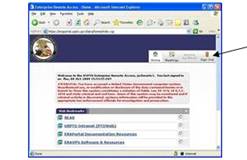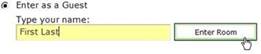BCP
|
Instructions for Public (those on-campus are
expected to attend the live event in person) Click here to sign-in to the webcast
session: https://uspto.connectsolutions.com/r80345544/ 1. Use the "Enter as a
Guest" option. 2. Sign-in
using your USPTO email address. 3. Click
on the "Enter Room" button. 4. You
will be admitted to the meeting. Assistance If you need assistance with login or if there is a
problem with the webcast, please contact the OCIO Service Desk at
571-272-9000. Example of USPTO
employee login:
|
Instructions for Teleworkers AFTER performing the following access instructions to log-out of your
RDP session (does not apply to ULP users) and sign out of your VPN session, use this link to sign-in to the webcast session: https://uspto.connectsolutions.com/r80345544/ Detailed access instructions are as follows: In brief, you will need
to copy the link, completely log out of your RDP session
(does not apply to ULP users) and sign out of your VPN session. Once out of VPN,
paste the URL link into your local browser. You can do this by
following the detailed instructions below: 1.
Select and copy or write down the above URL for the Adobe
Connect session or leave the associated e-mail in your Inbox (email can only
be accessed using webmail – https://email.uspto.gov ). 2.
Save all open files on your desktop. They can remain open.
*** (ULP users, skip to step
4)*** 3.
Disconnect from your RDP session. ·
Start > Disconnect 4.
Exit MCS (if applicable). 5.
Disconnect from the VPN -- There are 2 options to
disconnect from the VPN. Option 1 - In the top right
corner of the Enterprise Remote Access – Client Application Sessions Internet
Explorer window, click “Sign Out”.
Option 2 - To the left of the
system clock in the system tray, right click the golden padlock icon and left
click “Sign Out”.
6.
You are now ready to access Adobe Connect. ************************************************************************ Accessing Adobe Connect to view Event 1.
Paste
or type the link below (same as above) into your internet browser. https://uspto.connectsolutions.com/r80345544/ 2. Use the "Enter as a Guest" option. 3. Sign-in using your USPTO email address. 4. Click
on the "Enter Room" button. 5. You
will be admitted to the meeting. Assistance If you need assistance with login
or if there is a problem with the webcast, please contact the
OCIO Service Desk at 571-272-9000. Example of USPTO employee login:
|